 I’ll show you how to Add AMP in WordPress with a plugin and how to set the settings the best way. After this video, you will have super lightweight Google Accelerated Mobile Pages that Google will store on their servers. So they will be extremely fast to load.
I’ll show you how to Add AMP in WordPress with a plugin and how to set the settings the best way. After this video, you will have super lightweight Google Accelerated Mobile Pages that Google will store on their servers. So they will be extremely fast to load. Alright, I just want to mention, if you are still not sure why you need AMP, what it is and what are the benefits. Check out the video that will appear on your screen’s top right corner now. I’ll explain in detail the pros & cons of AMP.
For AMP benefits & drawbacks:
AMP for WP plugin:
Steps to setup Google Accelerated Mobile Pages with a Plugin:
1. In your WP dashboard navigate to plugins - New plugins and install AMP for WP
2. Setup AMP for WP so that it only applies to posts, as AMP works best for simple pages where there are only images & text, but not much other.
3. Don’t forget to enable AMP for your primary menu
My website recommendations:
PayPal tip jar:
0 Comments