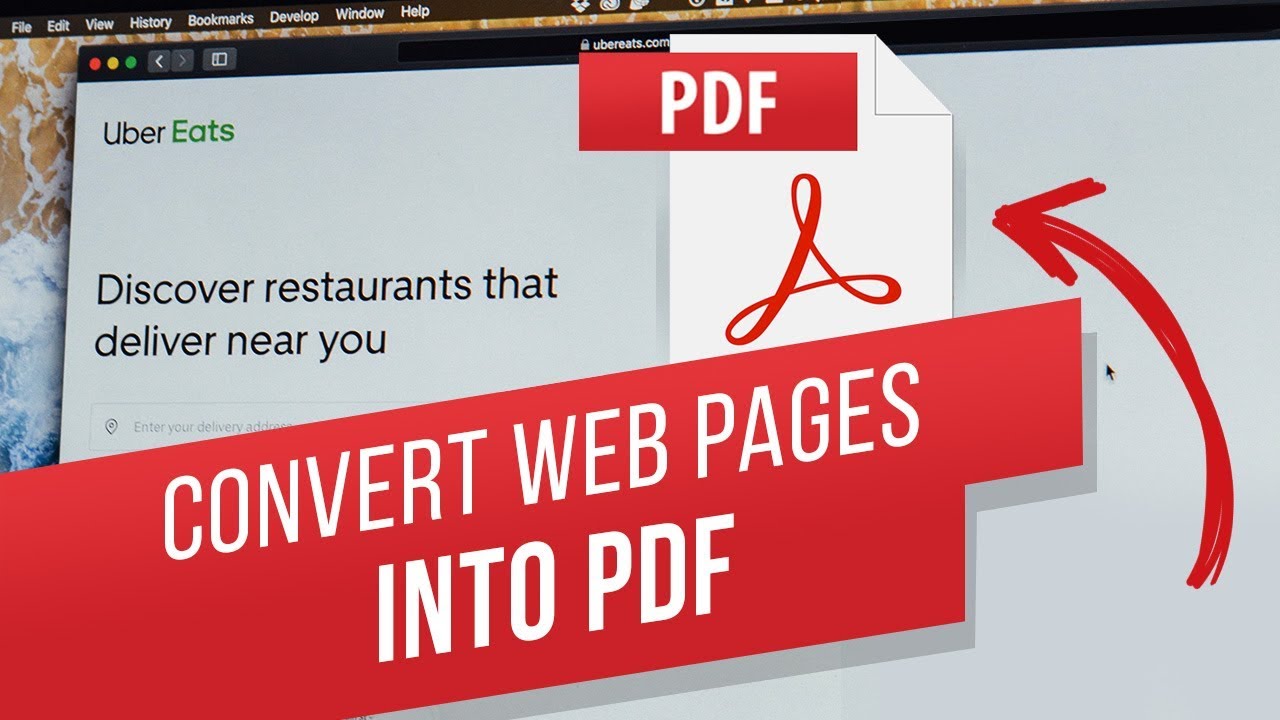 How to Turn Web Pages into PDFs
How to Turn Web Pages into PDFs Saving webpages as PDF on iPhone and iPad is no longer a tricky task. Go to Safari and open your desired web page.
Now tap the share icon. The PDF document will appear. Here you can either annotate further on the PDF file by tapping the marker icon, share the pdf file or save it either on your iCloud drive or your phone. Tap Done, to open the saving dialogue. Next tap Save File To and select the location you wish to save the file to. Once you’ve chosen the folder, tap Add and the file will be saved in PDF format.
If you wish to exit the menu without saving the PDF file, just tap Done and then tap Delete PDF.
Do you use PDF documents often? Please let us know in comments.
#HowTech #EasyiPhone


0 Comments